NEO Smart Contract Workshop (Part 1)
by Steve for NEO
This workshop assumes intermediate knowledge of the command line.
This portion involves installing and setting up the environment. This is part 1 of the workshop. Part 2 is for command line operations and smart contract development. This portion involves interacting with the neo-python command line.
Errors
For errors, typos or suggestions, please do not hesitate to post an issue. Pull requests are very welcome! Thanks!
Task 0 - Installation Pre-requisites
Before you start, make sure you have the following:
- Linux/Mac Operating System
- Tested on Ubuntu (v16.04 and newer), Mint v18.3, CentOS v7.5, macOS Sierra
- Docker
- Python3.6+
- leveldb
It is possible to install and run NEO on your local machine but it is simple to download a Docker container and run the program from within the container. However, the Docker image might not always be updated with the newest version of NEO Python.
For Docker installation, on Linux try running the following in terminal:
sudo apt-get install curl
sudo curl -sSL https://get.docker.com/ | sh
sudo apt-get update && apt-get upgrade
sudo service docker start
For Docker on MacOS, if you don’t have Homebrew and cask:
/usr/bin/ruby -e "$(curl -fsSL https://raw.githubusercontent.com/Homebrew/install/master/install)"
brew tap phinze/homebrew-cask
brew install brew-cask
With Homebrew:
brew cask install docker
If you don’t have Python 3.6, and have no idea how to install it, run the following commands on Linux:
sudo apt-get install software-properties-common python-software-properties
sudo add-apt-repository ppa:deadsnakes/ppa
sudo apt-get update
sudo apt-get upgrade
sudo apt-get install python3.6 python3.6-dev python3.6-venv libleveldb-dev libssl-dev g++
For CentOS users, you can refer to this guide on how to install Python 3.6
Task 1 - Getting Started
In this session, we’ll be setting up a local private blockchain which allows us to upload and execute smart contracts.
This will be hosted entirely on our own machines!
The process will go in the following order:
- Setting up the Docker Container
- Running NEO Python
1.1 Setting up the Docker Container
(On MacOS, omit sudo for the following commands)
Pull the latest image from Docker hub
sudo docker pull cityofzion/neo-privatenet.
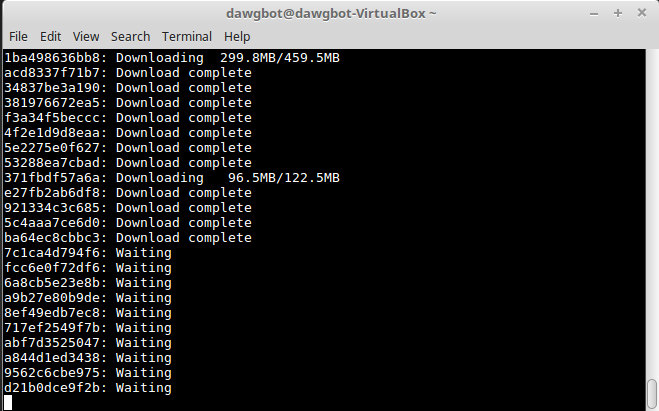
Be patient! On the first time round it might take a while to start up.
The Docker image we’re pulling is hosted on currently overseas servers. If you’re downloading it from a country like China without any special internet tools, it may take hours to load the full image.
Start the container with the command
sudo docker run --rm -d --name neo-privatenet -p 20333-20336:20333-20336/tcp -p 30333-30336:30333-30336/tcp cityofzion/neo-privatenet.
You can open bash within the container with
sudo docker exec -it neo-privatenet /bin/bash.
Stop the container with
sudo docker rm -f neo-privatenet.
1.2 Running NEO Python
If you don’t have git, run sudo apt-get install git
Navigate to a directory of your choice and download the neo-python repository at https://github.com/CityOfZion/neo-python/releases/tag/v0.7.1.
Note: we are using v0.7.1 because we’ve received feedback that the lastest version is unable to start properly.
Unzip the folder. Then enter it with cd neo-python-0.7.1.
Create and start a virtual environment so our setup does not interfere with the rest of our machine.
sudo python3.6 -m venv venv
source venv/bin/activate
Install neo-python.
sudo pip install -r requirements.txt
sudo pip install -e .
Start neo-python with np-prompt -p.
You should see something like this:
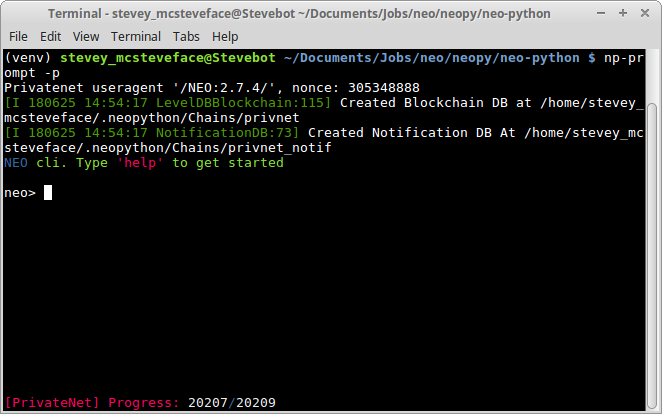
You are now ready to move on to Part 2.
Acknowledgements
Special Thanks to Peter Lin, Jon and Chris Hager.